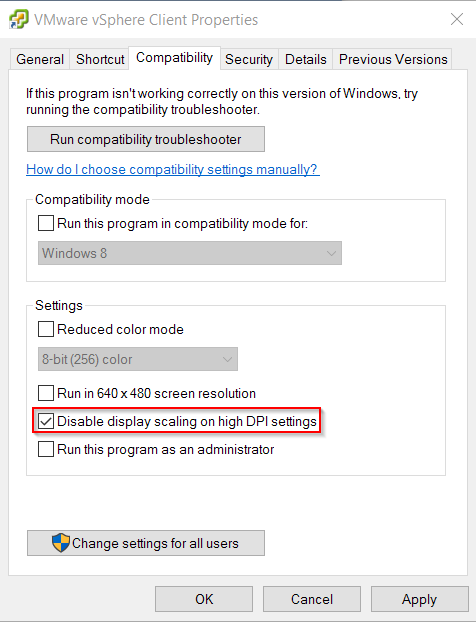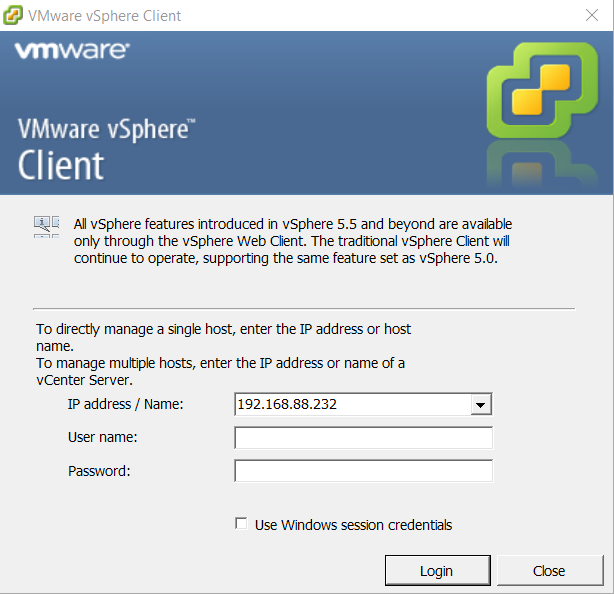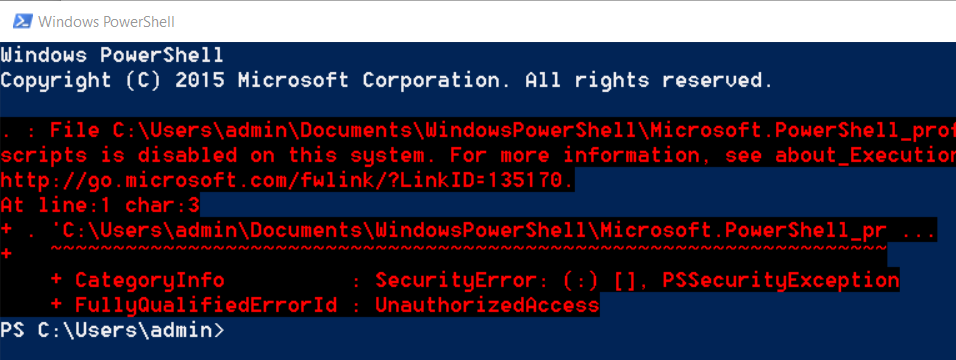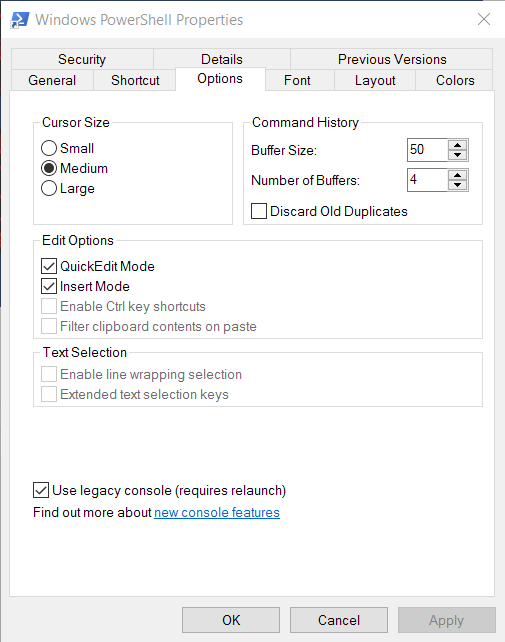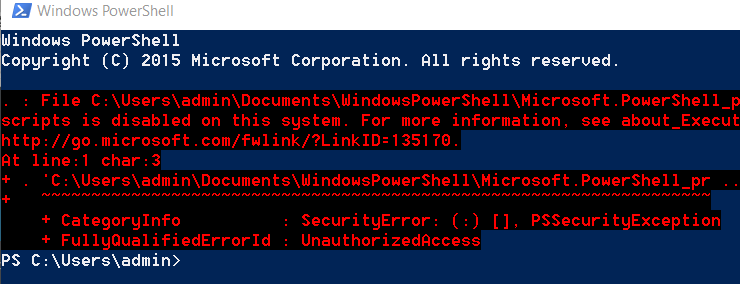How to Fix the Blurry, Fuzzy, Ugly Text in Windows 10
After upgrading my Lenovo ThinkPad to Windows 10, I was so pumped. The upgrade went smoothly, all my apps worked, but then I noticed something: some apps had blurry, fuzzy text.
Ugly, blurry, fuzzy text on Windows 10:
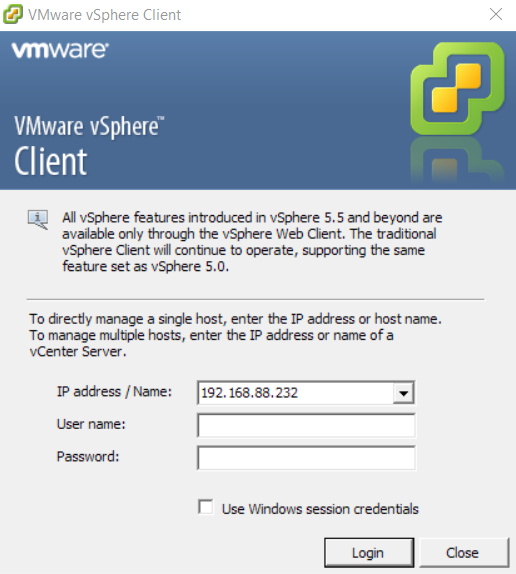
This might not bother some people, but to me it felt like trying to read a wet book with my glasses off. Most everything else looked sharp and normal, so I knew it wasn’t a native resolution or global DPI scaling issue, which is what most of my Google-fu turned up.
The fix (hint: not prescription eyeglasses)
The fix turned out to be crazy stupid. Well, more stupid than crazy. Go into the Properties of the app that’s rubbing salt water in your eyes:
Navigate to the Compatibility tab. Check that “Disable display scaling on high DPI settings” check box, apply the settings, then launch the app again.
That’s what I’m talking about. The window is bigger, and the text doesn’t look like garbage.
But wait, there’s more! (PowerShell)
If you’re a PowerShell 1337 scripter, you may run into a similar issue. Check this out:
If you’ve ever hooked up a computer to an old CRT television using an RF converter, well, this is about what it looks like. Ugly as homemade sin, as they used to say. Don’t worry about the error. I left it to highlight how horrendously eye-stab-worthy this console looked when I first opened up a can of PoSH on my newly minted Windows 10 upgrade.
The fix? Go to PowerShell properties:
Navigate to the Options tab (intuitive, right?). Check the box “Use legacy console” (duh), then apply the settings. Relaunch PowerShell.
The image makes it look a bit fuzzy still, but on my screen it looks crisp and sharp.