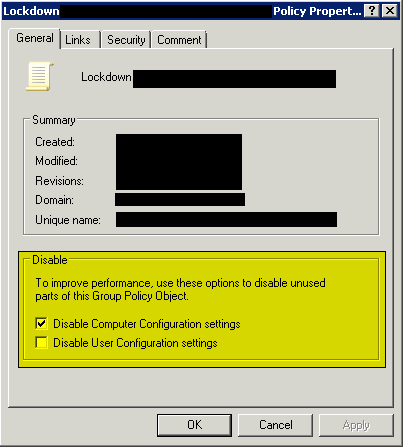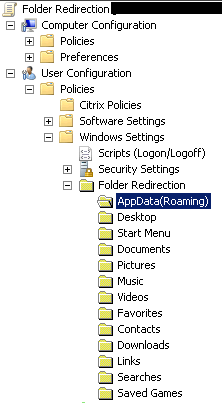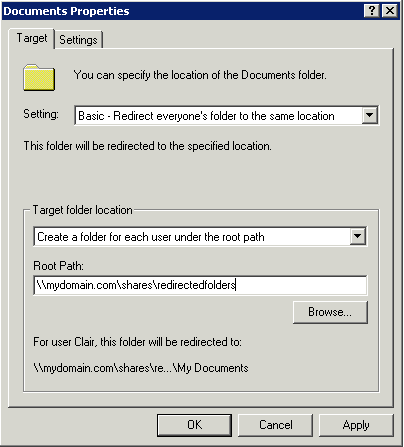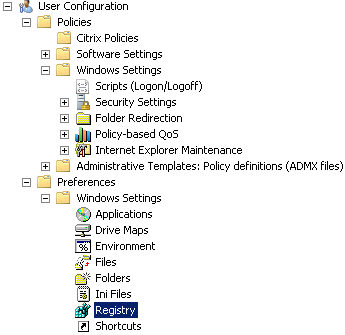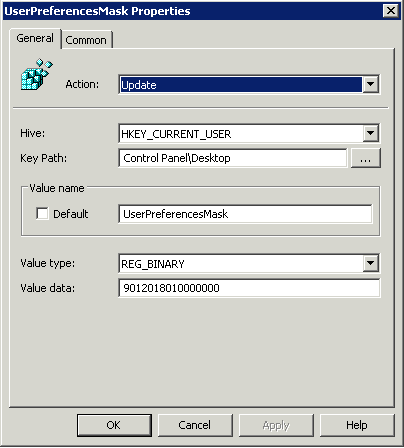7 Ways To Speed Up Citrix XenApp Logons
1. Disable unused Group Policy sections
In each of the GPOs that are applied to your servers and users, both User and Computer processing is enabled by default. Disabling unused parts of a GPO can shave some time off both logons and server booting. You can do this in the GPO properties. Just bring up the GPO in Group Policy Management Editor, right-click the policy name, and click Properties.
If you have a GPO that only has User settings, disable Computer Configuration settings. If you have a GPO that only has user settings, disable User Configuration settings. When your Citrix servers are busy, having only the necessary parts of your GPOs enabled for processing could make a big difference.
2. Redirect user profile folders
Create a GPO for folder redirection and load it up in the Group Policy Management Editor. Look under User Configuration > Policies > Windows Settings > Folder Redirection. You’ll see a list of folders that can be redirected.
Right-click the folder to redirect, then select “Basic – Redirect everyone’s folder to the same location.” Under Target folder location, select “Create af older for each user under the root path” and specify the UNC to your repository for storing redirected user folders. It is not necessary to specify a username variable as Windows will add that automatically. Also, there is no need to add a trailing backslash.
Repeat for each folder you wish to redirect. If you redirect AppData, be sure to test all of your applications with the redirection. Some applications (Outlook 2007 for example) will ignore AppData redirection and will just store user settings locally. It is definitely worth testing AppData redirection because if you can move it out of the user’s profile, it will dramatically improve logon times.
3. Reduce the number of User GPOs processed
Consolidate as many User GPOs as possible. If you have several GPOs to control application settings, see if you can consolidate them into one. The fewer GPOs that have to be processed at logon, the faster the logon process will be.
4. Use asynchronous group policy processing
Asynchronous group policy processing simply processes multiple User GPOs simultaneously instead of waiting for one to finish before starting the next. Some third-party products like AppSense have incorporated this approach to speed up logon times. In Windows Server 2008 and later, asynchronous group policy processing is enabled by default.
5. Adjust visual effects preferences via GPO
Many of the bells and whistles can be disabled in your user sessions in one fell swoop. In one of your user GPOs, browse to User > Preferences > Windows Settings > Registry.
Right-click Registry, click New, then click Registry Item.
Create the registry item with the following data:
Hive: HKCU
Key Path: Control Panel\Desktop
Value Name: UserPreferencesMask
Value Type: Reg_Binary
Value Data: 9012018010000000
This registry key-value will turn off all visual effects (except for font-smoothing) and animations.
6. Disable font smoothing on the Web Interface
Some users don’t like the font-smoothing effect provided by Windows Server 2008 and Web Interface. Others like it or just don’t notice it. But one thing is certain: ClearType font-smoothing generates three time the network traffic and can negatively impact a user’s experience.
Turning off font-smoothing globally or on a per-user basis is quick and easy. Click here for the instructions from Citrix eDocs. Note that font-smoothing only occurs in ICA sessions when the user is using the Online Plugin/Receiver Enterprise client.
7. Remove all unnecessary printer mappings from users’ workstations and sessions.
It’s not an option in all environments, but if you can swing this, it can make a big difference in logon times. Even though Citrix will not, by default, wait for printers to be created before starting a published application, the mapping still occurs in the background during the logon process and can slow things down.
And if you’re really hardcore when it comes to optimizing logon times, you can just force everyone to use the Citrix Universal Printer and disallow all printer mappings!